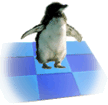

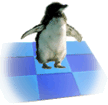
|

|
|
Game Rules DESCRIPTION In this game, the Light Side and Dark Side fight over control of a chess-like board. Each side is composed of 18 fantastic creatures of myth and legend, which are represented by images (or icons). While not identical, the opposing sides are balanced in strength. This manual page is composed of two main parts. The first one describes the rules of X ARCHON. The second part describes how to interact with the graphical user interface. There are two modes of game play: board and field mode. When in board mode, you select which creature (or piece) you want to move, and where to move it to, in a way somewhat similiar to chess. However, in X ARCHON, merely moving a creature onto a square occupied by a foe does not win the battle. At this point, game play changes to field mode, and a battle begins. The surviving creature is returned to the board, in control of the disputed square. There are two ways to win the game. The first, easier way is to have creatures of your side occupying the five power points (see section SQUARES for more information). The second, more difficult way is by leaving your opponent no legal move to make. This can by killing all their creatures, or imprisoning (see section SPELLS for more information) their last surviving creature. destroy all the creatures of the opposing side. The board is composed of 9 by 9 squares. Not all squares look the same. The appearance of a square tells about its nature. Game play in board mode is turn-based: while one player is making a move, the other side waits. In each turn, a player can either move a single creature from one square to another (see the section on movement) or cast a spell (see the section on spells). Light, dark, and luminance squares: Light squares are always light, dark squares are always dark, but the shade of luminance squares slowly changes from light to dark and back to light, in accordance with the luminosity cycle. It is preferable for a creature to rest on a square having the color of its side; see the section on field play for more information. The lower right corner of the board display shows some useful information about the luminosity cycle. The direction ("+" or "-") indicator shows the direction of the luminosity cycle. A + indicates the cycle grows lighte, a - indicates it grows darker. The side (L or D) indicator tells you which side benefits from resting on a luminance square at that time: L for light, and D for dark. And finally, the state (digits 1 through 6) indicator discloses the exact value of the luminosity cycle, with 1 indicating the lightest possible luminosity, and 6 indicating the darkest. Power points: Five squares on the board have special markings; a creature resting on a square that is a power point heals twice as fast as it would on any other kind of square. Such a creature is also immune to magical attacks; see the section on spells for more information. To select a creature, use your controls to move the cursor to the requested creature, then press fire to select it. Then use your controls to move the creature to where you want it to go, and press fire again to complete the move. A creature may travel only up to a certain distance per turn, and the move you make will be restricted to this limit. Not all creatures have the same limit; some can only move up to 3 squares away from their starting position, while others may move as far as 5 squares. Creatures belong to either of two classes. If the creature you select is of the ground class, you cannot move it through squares occupied by other creatures at all (although you may move it into a square occupied by a foe). Fly creatures, on the other hand, are not limited in this way, and may move through any square, wheather it is occupied or not. Whatever the class of the creature is--ground or fly--it can only end its move in a square that is either empty, or occupied by a foe. In the latter case, the game play will change to field mode. Two creatures on the board posses the ability to cast magic spells. These creatures are the mages: the light wizard and the dark sorceress. Spells are cast in place of a regular movement. This means that in a single, a mage can move, or he or she can cast a spell, but never both things at once. There are seven different kinds of spells. As the game begins, all of the seven spells are available to each mage. However, once a spell is cast by a mage, that particular mage cannot cast that particular spell again throughout the game. Teleport: Moves a creature of your choice from one square to any other square that you select, regardless of the distance between the two squares. You can only move unimprisoned creatures on your own side, and neither the source nor the destination square may be a power point. Heal: Instantly and completely heal a creature of your choice. Its health is restored to the level it was at when the game started. Shift Time: When the luminosity cycle is at its lightest or darkest peak, it is abruptly shifted to the opposite side. Otherwise, this spell merely changes the direction of the luminosity cycle. Exchange: Swap places between any two creatures you select, regardless of the distance between them. There is no restriction on the side of either creature. However, neither creature can be imprisoned or on a power point. Summon Elemental: Bring forth a spirit of one of the four elements of nature (air, earth, fire or water) to battle an opposing creature of your choice. The elemental and the opposing creature will engage in a battle as usual. However, once the battle is over, the elemental vanishes--even if it won. You can not choose which elemental will appear, and you cannot use an elemental for anything other than engaging battle. You also cannot attack a creature resting on a power point. Revive: Resurrect and bring back to the board a single creature, per your selection, that was previously lost in battle is resurrected. The creature is also healed, but that does not cost you a heal spell. The creature will be placed besides your mage, so there must be at least one square vacant around the mage. Imprison: Temporarily bind an opposing creature of your choice to the square it is resting on at the time of the spell. The creature will be able to defend itself during battle; but on the board, it won't be able to leave its square. The effect of imprisonment wears off for light side creatures when the luminosity cycle is at its lightest peak; similiarly, dark creatures will become free when the cycle is at its darkest peak. Cease conjuring: This is not a spell, but merely a way to tell the game you have changed your mind, and don't really want to cast any spells at this time. Since it's not really a spell, it never becomes unavailable. By turn end, if any two creatures rest on the same square (by result of either plain movement or some spell), the game goes into field mode, and a battle begins between the two creatures. This battle is fought entirely within the square the two opposing sides are interested in. However, since the squares on the board are pretty small and it would be hard to see anything, the single square is expanded to the size of the display. There are a few basic rules in field play, and these will be described next. The game is not turn-based in field mode; rather, any action either of the creatures makes--such as to move somewhere, or attack in some direction--is instantly performed. Movement is possible in all 8 surrounding directions. Most creatures move at the same speed, however a few move somewhat slower. To move, press a direction key to indicate where you want your creature to go. Attacking is also possible in all 8 sorrunding directions. There are three basic kinds of attacks, which are detailed below. To attack, hold down the fire key, and press a direction key to indicate where you want your creature to attack. Short-range: your creature uses a typical "cold" weapon to hurt its opponent. For such an attack to have any meaning, the two creatures must be adjacent. A creature attacked in this way loses some of its health, and becomes frozen for a short period of time. Circular: your creature causes a circular area of some small radius around it to become harmful to the opponent. If the opponent enters this area, it will gradually lose health until the attack is complete. It will not become frozen. Missile: your creature fires a shot, preferably in the general direction of your opponent. There is no need for the two creatures to be close to one another. Not all missiles are the same; some are faster, while others are more damaging. A creature attacked by a shot loses some of its health, and becomes frozen for a short period of time. Once a creature attacks, it cannot instantly attack again. A short period of "reload" time is required. (Even in the case of a "cold" weapons such as a sword or a rock, your creature cannot repeatedly attack without a little rest in between.) The instant you attack, a red bar appears on your side of the screen. This bar indicates how long you must wait before your creature can attack again. As time passes, this bar decreases in size. Once the bar disappears, you may attack again. All creatures that are alive are at some level of health. The exact level of health is indicated by the outtermost bar on each side of the screen. The goal of a creature is to cause enough damage to its opponent, such that the opponent's health becomes zero, and it is removed from the board. It is important to note that the winning creature will not be healed at all the time it returns to the board. Thus, even the strongest of creatures may eventually be defeated by a horde of attackers. But the health of a creature at the beginning of a battle may be determined by more than just its own health: of the two creatures, one of them receives a bonus, depending on the color of the square. Light squares will boost the initial health of light creatures; similiarly, dark squares will boost dark creatures. In this bonus calculation, squares that are always light or always dark give the most bonus, while squares that participate in the luminosity cycle give a bonus that is proportional to how close the square is to the peak of the cycle. In other words, light creatures would benefit the most from luminance squares when the cycle is at is lightest peak; and dark creatures would benefit the most when the cycle is at its darkest peak. Inside the square over which you and your opponent are fighting are rocks. These rocks are visible only in the field screen. Much like the luminance squares on the board, the rocks participate in a luminosity cycle: each slowly changes from light to dark and back to light. Most of the time, the rocks are solid. However, when the luminance approaches the lightest peak of the cycle, it becomes possible to slowly walk or shoot past it. The graphical user interface is your means of telling the progam exactly how you want to play. Using the GUI, you can: - define players, select two players to play on either side; - select a graphical theme (although currently there is only one theme to choose from); - start and end games; - and toggle sound. the program has a concept of "players." A player is merely a collection of configuration choices. For example, one configuration choice is who plays for this player (a human at the console, the computer, or perhaps it is played through the network). Use the menu option Define Players in the Settings menu to open the Define Players dialog window. In this window, you may insert, delete or update players. Insert and delete operations are pretty much self-explanatory, as there are two buttons that will take perform these tasks. Updating means changing a player's name, or its kind, or specifically configuring it. The former two are done simply by typing a into the name entry box and selecting one of the "kind" radio buttons, respectively. The latter is done by clicking on the configuration button, which brings a specific configuration window. The content of this window is described below. Once you have configured the players as needed, click on the OK button to actually make changes. Alternatively, if you change your mind, clicking on the Cancel button will undo all of these changes. Human configuration: The human configuration window lets you set the keyboard/joystick/mouse controls for the player. You may configure different controls for the light and dark side of the same player, so you can later choose it to play for both sides. (In other words, you don't have to define two human players for a two-player game.) Alternatively, you may define controls once for both sides. The "Side" option menu allows you to decide which side (light, dark or both) is going to be affected by the next keyboard binding you make. The "Action" option menu selects which action you are going to bind, and finally, clicking on the "Key" button lets you type in the key you want bound to the selected action for the selected side (or sides). The last option menu is used to say if a joystick or mouse may be used in addition to the keyboard controls. Computer configuration: The computer configuration window is pretty simple. Radio buttons let you select a difficulty level for the computer: easy, medium or hard. There is a checkbox which lets you specify that you want the old, rule-based computer board logic. In effect, enabling this checkbox means this computer player will play rather poorly on the board. (This checkbox has no effect on the way the computer plays in field mode.) Network configuration: The network configuration window lets configure the game for playing over the network. The network model dictates that the light side is always the "server", which waits for a connection to be made, and dark side is the "client", which makes the initial connection. Therefore, the IP address that is configurable in this window is only meaningful for players that will be selected to play the dark side, as they would need to know the address to connect to. The port number, however, has to be filled in by both sides. Both sides must also set the exact same number for the connection to be successful. Once you are comfortable with your players, use the menu option Select Players in the Settings menu to open the Select Players dialog window. This window lets you select which player is going to play for the light side, and which is going to play for the dark side. You may also choose which side goes first using the two radio buttons provided for this purpose. Please note that the network model dictates that the light side always goes first, and so these radio buttons have no effect on networked games. Click OK to accept the selection you've made, or Cancel to undo any changes you may have made. Use the menu option New in the Game menu to begin a new game. If no network players have been selected to play for either side, the game will immediately begin. Otherwise, the light side will enter "server" mode and wait for the "client"--the dark side--to connect to it. Only when a connection has been made will the game actually start. The user interface disappears while playing the game. To return to it, press the Escape key. The Settings menu will then be disabled, preventing you from making any modifications to the players or graphics while a game is active. However, you will be able to stop the game in progress, unpause it, or exit the progarm altogether, using the menu options Stop, Unpause and Exit, respectively, of the Game menu. Another way to return to the GUI while playing the game is the F12 key, which also stops the current game. It is equivalent to pressing Escape and then selecting the menu option Stop from the Game menu. Note that pausing a network game is not possible, and so the only way to return to the GUI is using F12, which also ends the game. Also note that the game does not automatically return to the GUI after either side has won. Instead, it leaves you starting at the board. Pressing Escape or F12 at this point will yield the same result, which is getting you back to the GUI.
Topics | |||||||||||||||||||||||||||||||||||||||||||||||||||